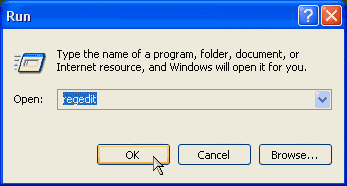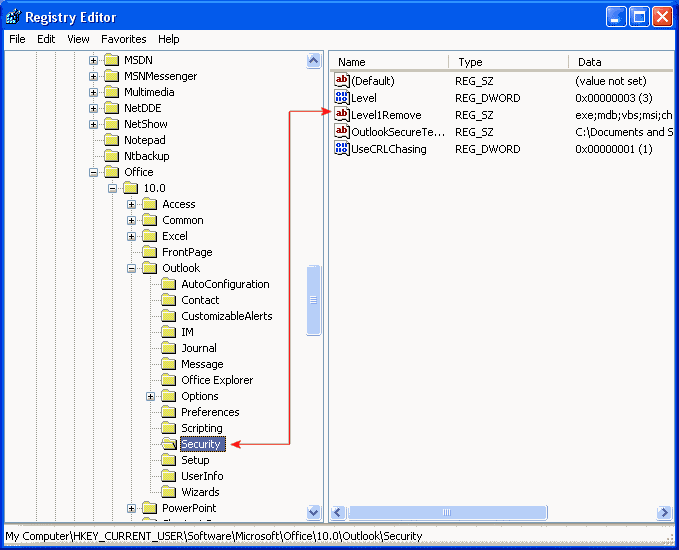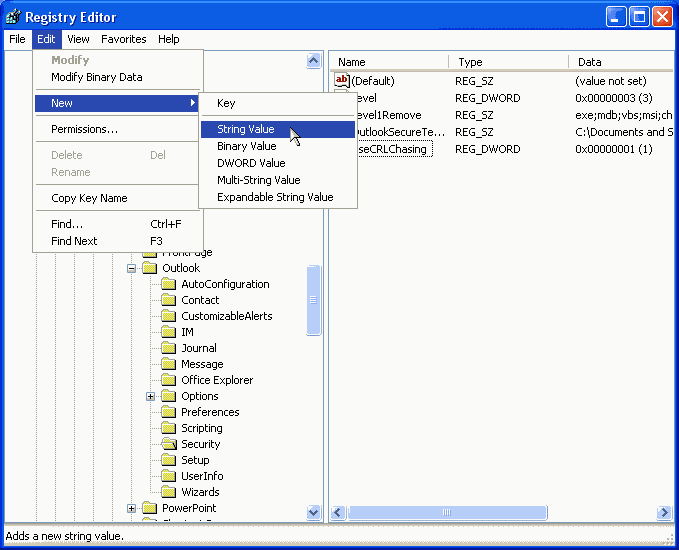By default, Outlook XP (part of
Microsoft Office 2002) won't allow you send or receive certain
types of attachments. The rationale is that these documents can
contain viruses or other harmful code, but the fact that Outlook
doesn't let you disable or at least customize this feature is a
little bit strange.
To enable executable attachments, follow the next steps:
- To open the Registry Editor click on the Start button on
your taskbar, then click on Run and type "regedit"
and click on OK to start the utility (see picture
1).
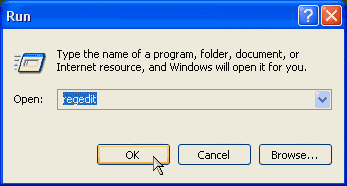
|
| Picture 1
|
- Expand
HKEY_CURRENT_USER\Software\Microsoft\Office\10.0\Outlook\Security
(see picture 2).
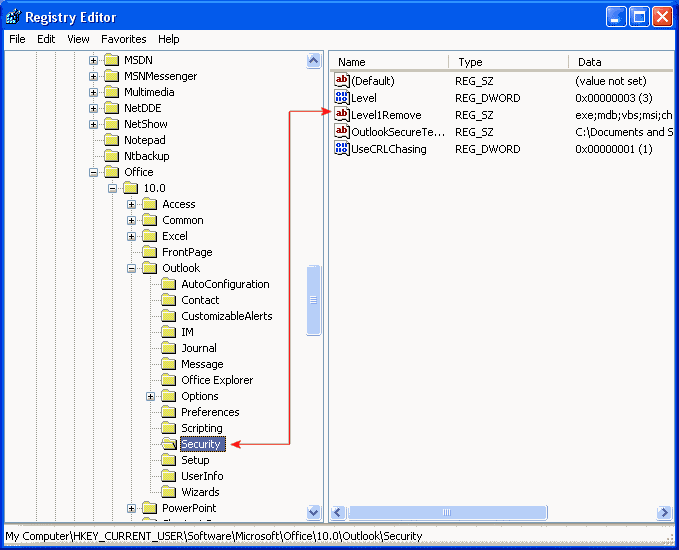
|
| Picture 2
|
- Create a new String and name the new value
"Level1Remove" (see picture 3).
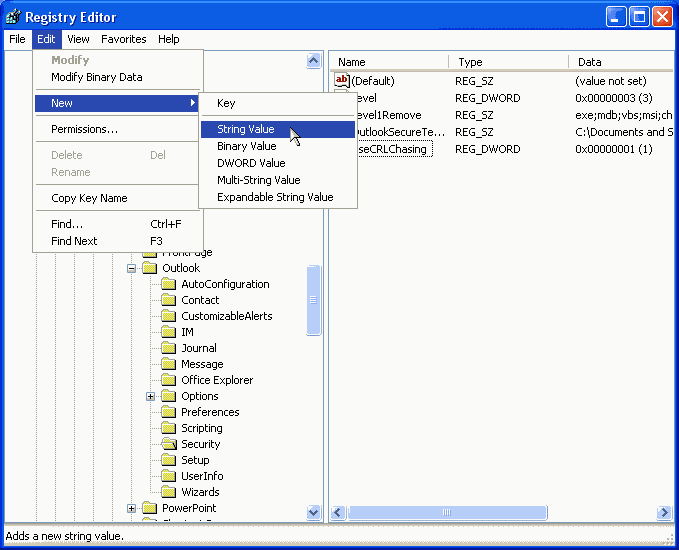
|
| Picture 3
|
- Double-click the new Level1Remove to edit it, and enter the
filename extensions you'd like to stop Outlook from blocking.
Extensions should be typed in lower case, without the dots (.), and
separated by semicolons (;). For example, type: exe;mdb;vbs to
allow .exe, .mdb, and .vbs attachments, respectfully.
- Click Ok and then close the Registry Editor when you're done.
You may have to restart Outlook for this change to take effect.
Note: I shouldn't have to tell you that this means you'll now be
able to receive EXE files and other potentially harmful file types
over email. Even though the majority of viruses are actually
contained in Word documents (.doc files), you'll want to excercise
some caution when opening any EXE files you.
|